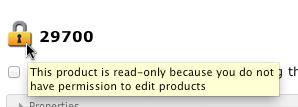The basics
Once you have successfully logged in, you should be presented with a page with a series of tabs at the top. Which tabs are displayed is dependent on both the system configuration plus the permissions your user has been granted, so it is possible that the page you see will differ from the examples found within this documentation.
Editing data
As much as possible, data on the administrator is edited in place. This means that if you view an object, the various fields you see can all be clicked to change their values. The value should change into an input field of some type. To delete a value, you simply edit it and empty this input field. In some cases, it is also possible to delete data by clicking a button with the  icon.
icon.
There are a couple of exceptions to this rule:
- Certain pieces of data are part of the system configuration, and cannot be modified through the administrator. Instead they must be modified in the configuration files directly. For example, the list of hosted sites comes from the config, but each site can additionally have attribute data that may be modified through the adminstrator. Such cases are clearly labelled.
- The object you are inspecting is currently read-only, either because you have sufficient privileges to access the data but not to modify it, or because it is currently being edited by another user. In both cases, the object will be labelled with a
 icon.
icon.
Transactions
Any changes you make to objects on the system go through 3 levels of "saved" status. Initially, a change only exists in your browser, and so can be lost if your browser window is closed (although you will be warned if you attempt to perform an action that causes this to happen). To start the process of saving changes, you click the button labelled "Update".
This sends the changes you have made on the current page back to the system, which will apply them to the object, and add the changed object to your admin session. By having an object changed in your admin session, you prevent it from being edited by another user, they will see the lock icon as mentioned above. The object is not yet fully saved, though. Only you can see the changes you have made, and only within the administrator pages, they do not show up when displayed on the hosted sites.
To save your changes fully so they can be viewed by other users, or edited by other administrators, you must click the "Save" button that appears at the top of the page. Alternatively, you may discard all your changes (you cannot discard changes to an individual object).
N.B. your changes will be automatically discarded should the system be restarted, if you log out of the administrator, or after a period of inactivity.