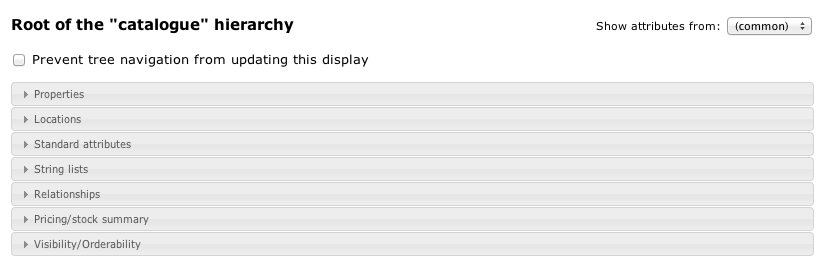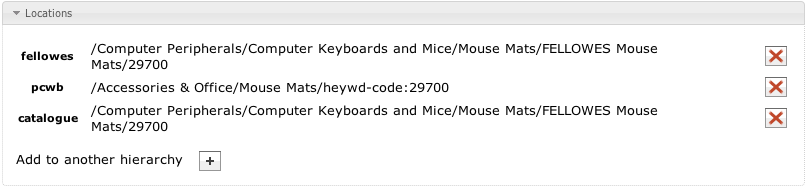Catalogue attributes and other fields
Once you have created a hierarchy structure, you can start populating individual folders or products with useful information. If you select something in the tree, you should presented with a group of sections similar to that displayed in Figure 1.
The combination of sections displayed depends on system configuration. For example, if Mercatum is configured to be "catalogue administration" mode, i.e. for use as a single point of control for catalogues on multiple target machines, you will see a "Publishing" section. If Mercatum is configured in "e-commerce" mode, you may see a section titled "Pricing/stock summary".
The checkbox marked "Prevent tree navigation from updating this display" is an advanced feature, used in conjunction with the various drag-and-drop techniques available. Normally, the action of selecting a folder or product from the tree will display associated data with it. However, if you want to drag something else from the tree into a field on a product, you don't want this to happen, so checking this box will suppress this behaviour.
Properties
Currently, there is only a single folder property available. If you intend on displaying a list of products when a user browses to a particular folder, this property should be checked. This will make it possible to collect information about all the products contained within the folder, even ones contained within sub-folders.
Often when creating new sections of the hierarchy, this flag can be overlooked and so it is a good idea to check this if products are not being displayed when you think they should be.
Locations
This section lists all the hierarchies a product/folder is a member of. The path displayed can be prefixed with /catalogue and used as a URL path to link directly to this folder.
It is only possible to add/remove locations using this. To move a folder or product within a hierarchy you should use drag and drop instead.
Attribute data
Core catalogue attributes can be separated into 3 main types, simple standard attributes, string lists, and node relationships.
New attributes can be created by following the "Configure attributes" link on the catalogue tab. Only catalogue superusers (administrators that can edit everything in the catalogue) have the required level of access to do this. Note that once you create an attribute its type cannot be changed through the administrator, and in most cases cannot be changed at all. In other words, think about what values you plan on storing and what you want to use an attribute for before you create one.