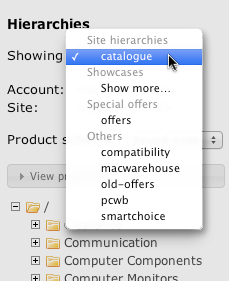Special hierarchies
The catalogue hierarchy selection drop-down list is separated into at least 2 sections: the hierarchies that are configured to be used by default on various sites, and those that aren't.
In addition, depending on system configuration there may be other sections that further partition the hierarchies.
Brand showcases
An optional module in the Mercatum catalogue can be used to automatically mirror products in a single configured hierarchy into an extra hierarchy based on the product's brand. The value for the "brand" attribute is used to generate a new hierarchy with that name, using the same structure as the main hierarchy.
As this potentially generates a large number of hierarchies, one for each brand available on the system, these hierarchies are suppressed in the list. Instead, a "Showcases" section is added to the list, allowing the administrator to choose from a dialog rather than a very long drop-down list. Hierarchies chosen from the dialog will be added to the drop-down list, for convenience, for the duration of the admin session.
Once selected, brand showcases can be manipulated in the same way as other hierarchies, but it should be noted that it is unwise to modify the structure of one as the system assumes it is meant to be an exact mirror and may end up reverting some or all of these changes. Adding attributes to folders in the showcase, or adding brand hierarchy-specific attributes to the products will work though, and can be a useful practice.
Special offers
The hierarchy named "offers" is reserved for use in site special offer pages. Each site can make use of any number of special offer collections, each of which can be further partitioned into named sections. Offer collections can be shared between sites, although only the products that are also contained within a site's default hierarchy will be listed.
By selecting nodes from the "offers" hierarchy, an admin user can modify the advertised offers by following the on-screen instructions.
General step-by-step instructions
- The admin user should select the desired offer collection from the tree. If no such collection exists, the root entry should be selected, and a new folder added under it.
- Within the collection, the desired section should be selected, either from the tree or from the list displayed with the main collection. If no such section exists, it should be created in the same way as the collection itself. The section is a folder that will contain product references. There cannot be any subfolders of an offer section.
- Any section properties, such as a folder image or sidebar links should be added. Folder images can be modified by clicking the displayed image, which reflects the current setting.
- Products should be added to the offer list as with any standard node relationship.